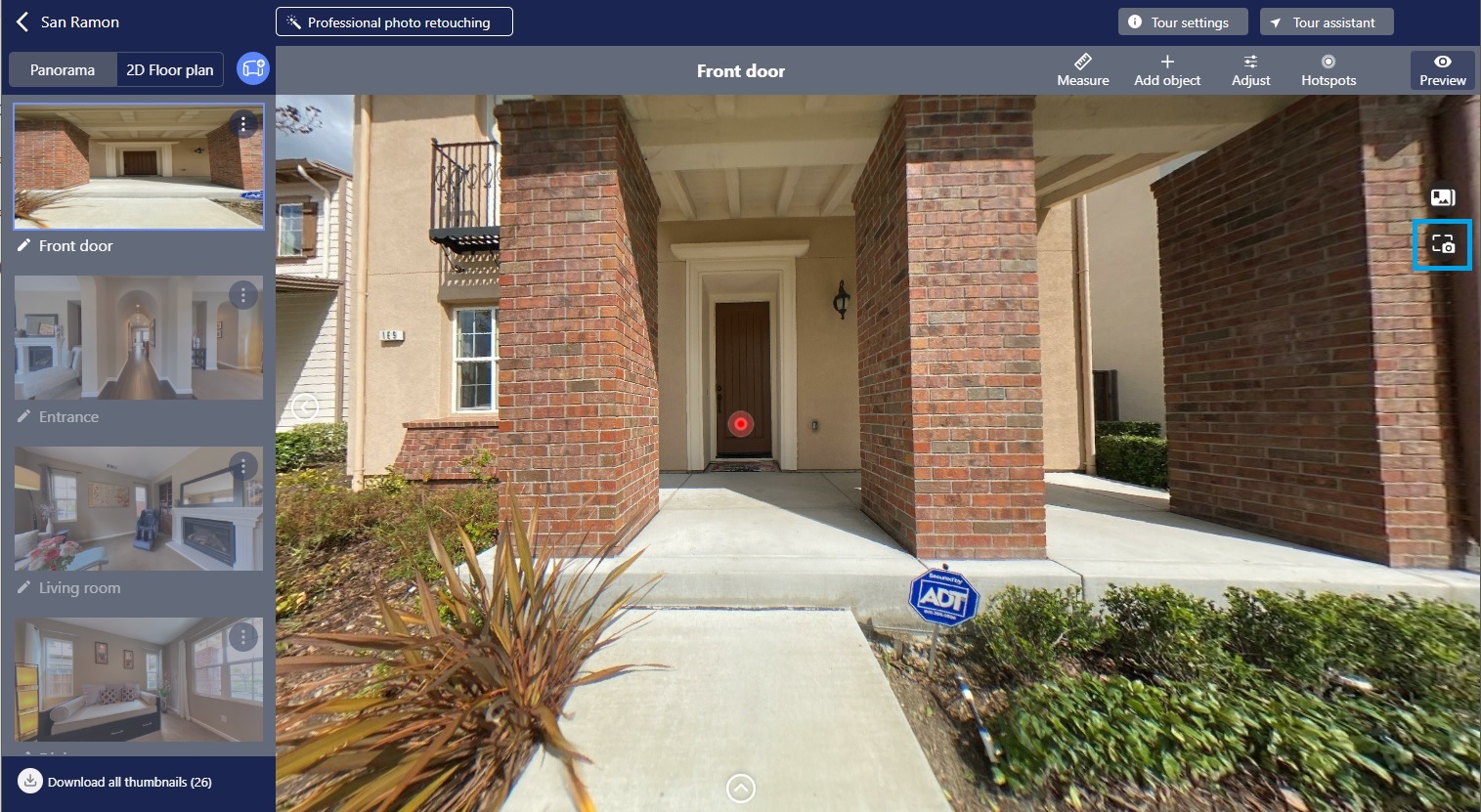How can I make a floor plan from the app?
Using AR to measure room dimensions
- Please click here to confirm that your phone supports AR measurement.
- Log in to the Asteroom app.Click on Camera
 and change the mode to floor plans.
and change the mode to floor plans.
- Point the phone lens at the ground and choose a wall corner as the origin. Move left and right. There is no need to attach the fisheye lens.
- When Aim
 appears on screen, click Add
appears on screen, click Add  and you will see a red dotted stick at the aimed point. Repeat this step at every turning point in the room until you return to your original point, where you click on Done
and you will see a red dotted stick at the aimed point. Repeat this step at every turning point in the room until you return to your original point, where you click on Done  to save the measurements. The Undo
to save the measurements. The Undo  in the top-right corner is used to undo the previous red dot.
in the top-right corner is used to undo the previous red dot.
Adding another room to the same floor plan
- Go to Material
 > enter one of album > switch to Floor plan tab > open the floor plan file you wish to edit.
> enter one of album > switch to Floor plan tab > open the floor plan file you wish to edit.
- Click on Edit
 to the lower-left > click on Camera
to the lower-left > click on Camera  > Repeat steps 4 and 5 listed above.
> Repeat steps 4 and 5 listed above.
- Click on any shape to move, rename, duplicate or delete it.
- Click on Done
 in the top-right corner to save when you are done.
in the top-right corner to save when you are done.
Drawing a floor plan using an in-house modeling group
- Click on Camera
 and change it to floor plan mode.
and change it to floor plan mode.
- Click on Drawing
 to the right to enter drawing mode. Opening up the functions menu, you will see Layout module
to the right to enter drawing mode. Opening up the functions menu, you will see Layout module  , Door
, Door  . Select an icon to add, and then to drag, rotate, rename, delete and copy.
. Select an icon to add, and then to drag, rotate, rename, delete and copy.
- When you are done, click
 on Done in the top-right corner to save.
on Done in the top-right corner to save.
How can I connect the panos by setting up "hotspots"?
Creating a Hotspot
- Open a project, choose a panorama, click on the "Next Room"
 , and follow the screens to complete the three steps listed below.
, and follow the screens to complete the three steps listed below.
- Add a hotspot. It is recommended to name each panorama for the ease of identification and establish the flow between rooms.
- Set the hotspot location. The top screen is for room A to room B while the bottom screen is for the reverse.
- Preview the tour! . use the Preview
 to check the hot spots it work smoothly.
to check the hot spots it work smoothly.
How can I upload background music?
Adding background music is simple.
- Log in Asteroom app or web editor.
- Select the project you want to share.
- Click on More
 in the project's top-right corner.
in the project's top-right corner.
- Click on " tour settings" > "tour music". Click on the folder icon to upload music.
- Click on Done
 in the top-right corner to save.
in the top-right corner to save.
App interface
Web editor interface
How can I display agent contact information?
Display the agent contact information in just a few simple steps
- Log in Asteroom APP or web editor.
- Select the project you want to share.
- Click on More
 on the project's top-right corner.
on the project's top-right corner.
- Click "Edit information" > "Display agent info". Select the agent responsible for the listing.
- And turn on "Enable sharing" in the More
 menu.
menu.
- Copy the share link to browser to ensure the contact information is correct.
App interface
Web editor interface
How can I take screenshots from a 3D virtual tour?
- Log in Asteroom Web Editor. This feature is only capable on web editor.
- Enter a project and pick any panorama of which you’d like to take a screenshot.
- Adjust the panorama to a view angle which shows the best view of the room.
- Click the
 to capture the current screen and download the screenshot.
to capture the current screen and download the screenshot.
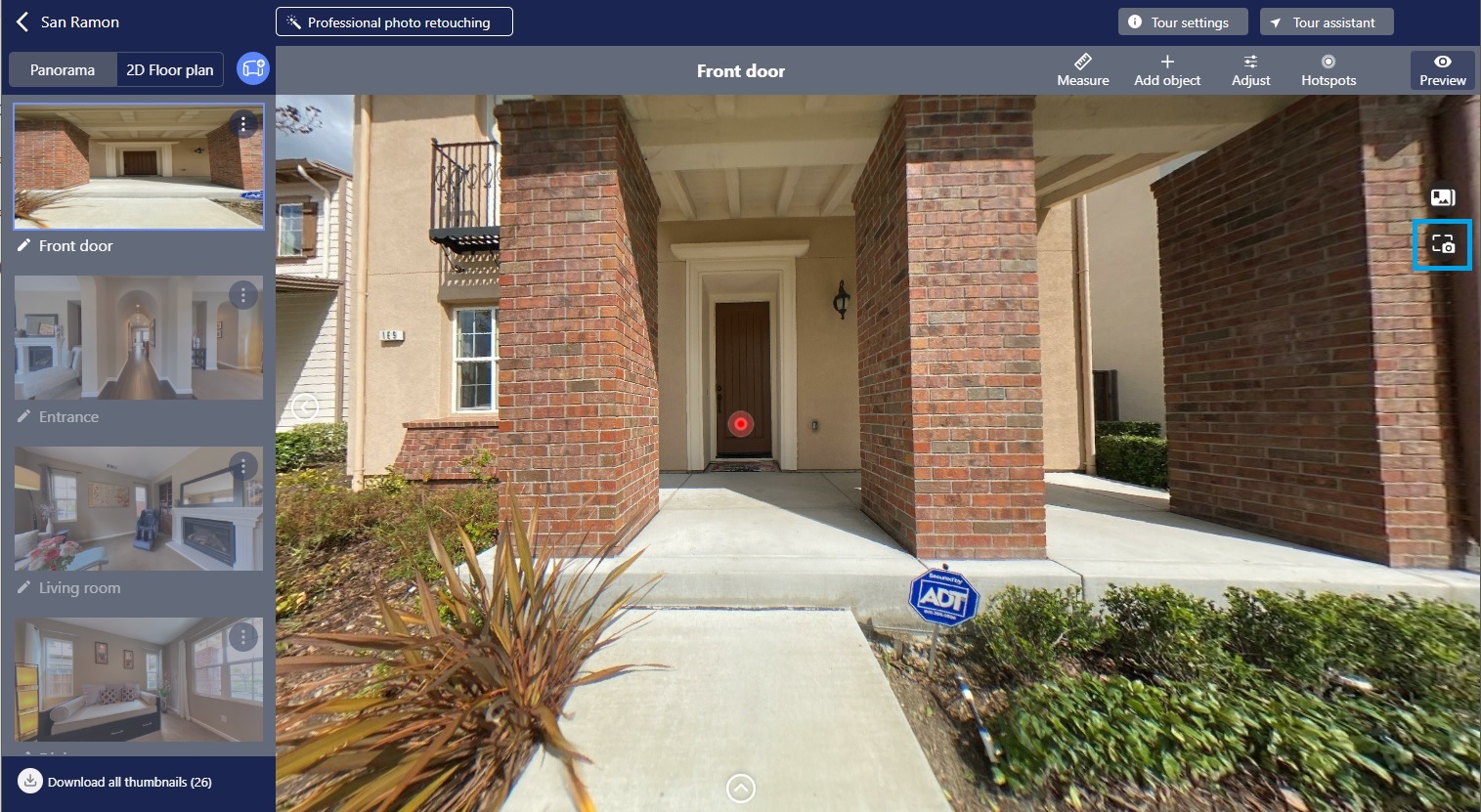
- Preview and download.


 and change the mode to floor plans.
and change the mode to floor plans. appears on screen, click Add
appears on screen, click Add  and you will see a red dotted stick at the aimed point. Repeat this step at every turning point in the room until you return to your original point, where you click on Done
and you will see a red dotted stick at the aimed point. Repeat this step at every turning point in the room until you return to your original point, where you click on Done  to save the measurements. The Undo
to save the measurements. The Undo  in the top-right corner is used to undo the previous red dot.
in the top-right corner is used to undo the previous red dot.

 > enter one of album > switch to Floor plan tab > open the floor plan file you wish to edit.
> enter one of album > switch to Floor plan tab > open the floor plan file you wish to edit. to the lower-left > click on Camera
to the lower-left > click on Camera  > Repeat steps 4 and 5 listed above.
> Repeat steps 4 and 5 listed above.



 to the right to enter drawing mode. Opening up the functions menu, you will see Layout module
to the right to enter drawing mode. Opening up the functions menu, you will see Layout module  , Door
, Door  . Select an icon to add, and then to drag, rotate, rename, delete and copy.
. Select an icon to add, and then to drag, rotate, rename, delete and copy.





 , and follow the screens to complete the three steps listed below.
, and follow the screens to complete the three steps listed below. to check the hot spots it work smoothly.
to check the hot spots it work smoothly. in the project's top-right corner.
in the project's top-right corner. in the top-right corner to save.
in the top-right corner to save.
















 to update thumbnail and its new view angle in panorama area will change immediatedly.
to update thumbnail and its new view angle in panorama area will change immediatedly.
 in the bottom- left corner of panorama area to download all thumbnails from the web editor to use as listing photos.
in the bottom- left corner of panorama area to download all thumbnails from the web editor to use as listing photos.

 to capture the current screen and download the screenshot.
to capture the current screen and download the screenshot.